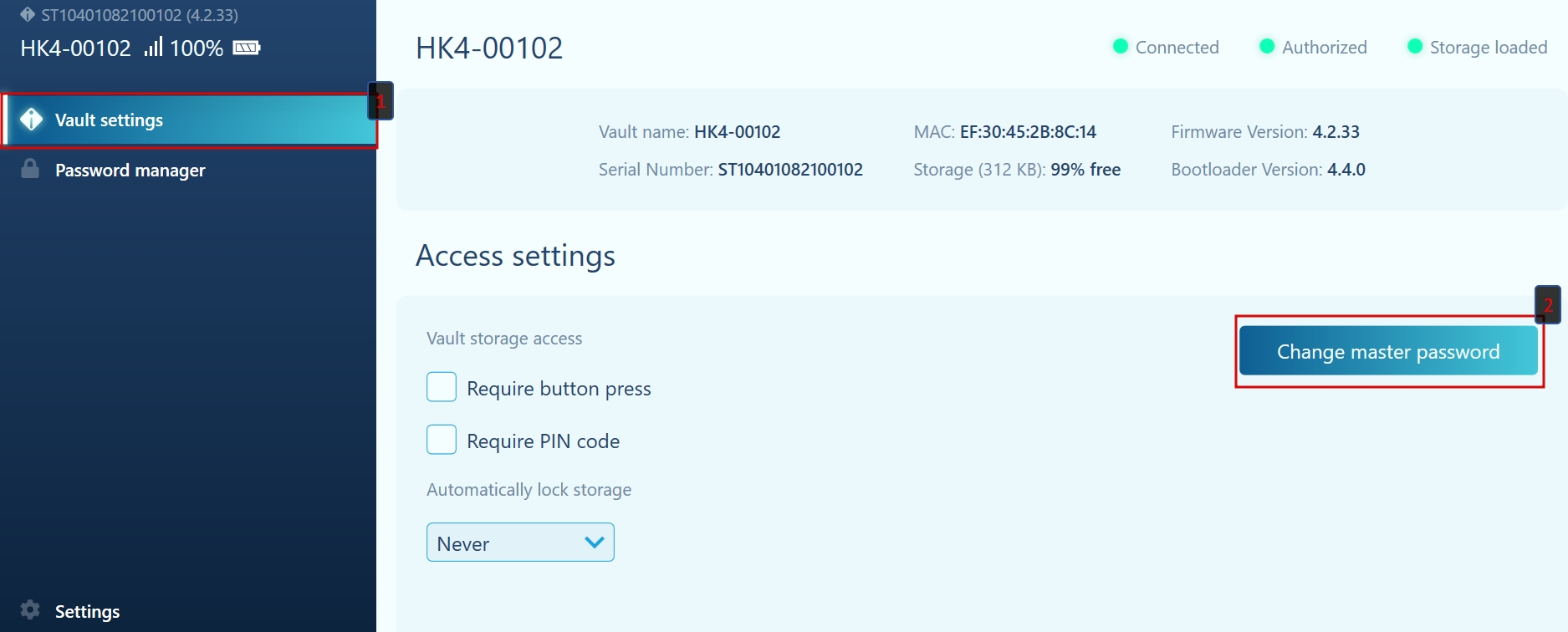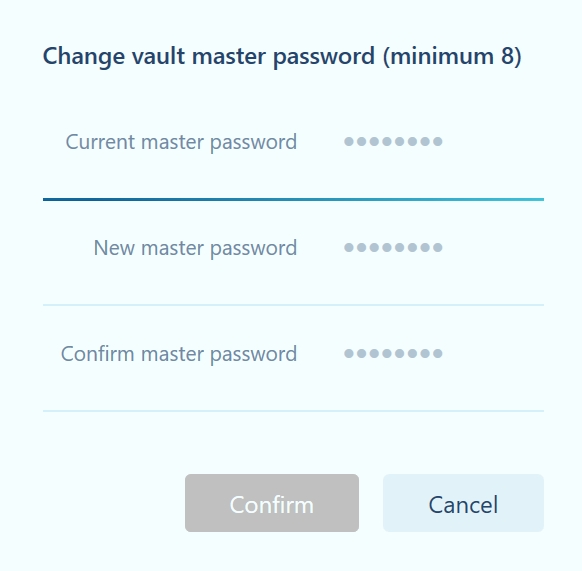Changing master password
Hideez Key — Changing master password
A master password is required to perform some actions with Hideez Key:
authorization (a PIN code's analogue in some cases)
to configure Access settings
to change the PIN code
It cannot be restored, so take its creation seriously. If you forget it, the only way to restore it is to clean HK (Wipe) completely.
To change the master password, click on the Change master password button in the Vault settings section. Enter the current master password, the new one (twice), and click the Confirm button.