Firmware update through utility
Hideez Key — Updating firmware
Utility for Hideez Key's maintenance is already in the folder of the installed Hideez Client application. You can find the latest stable version of Hideez Client here.
Note! Device Maintenance Application works only on PCs with installed Hideez Client.
Navigate to Program Files > Hideez > Client > Device Maintenance Application
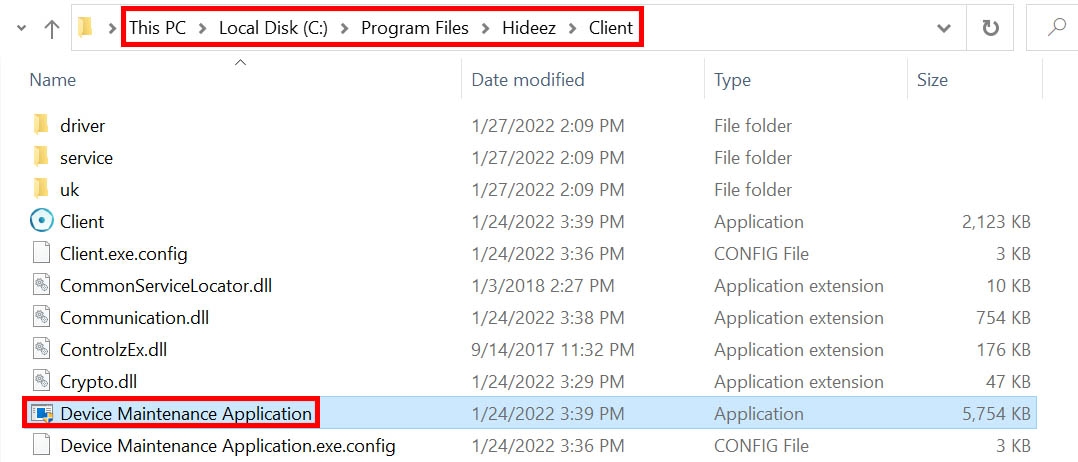
Quick Update in Single Mode
Quick mode allows you to update your device to the latest firmware version without entering any settings - everything will be done automatically. Advanced mode allows you to select a specific firmware version. We recommend you always use quick mode, unless for diagnostic purposes, the support service asks you to install a non-latest firmware version.
Step 1
Pair Hideez Key with Windows 10-11 via Bluetooth.
Step 2
Run the Device Maintenance Application file and check if the "Bluetooth" radio button is selected. Click Quick update.

Step 3
The latest firmware version will be automatically selected.

Click Update. The firmware download process will begin.

Watch a video on how Hideez Key works during the update.
Step 4
Wait for the process to complete. This may take a few minutes.

Please note: if you have disconnected your Bluetooth connection with your key during the firmware installation, you need to reconnect and continue the firmware installation through Advanced mode. Select your key model and the appropriate firmware. You will also need to delete the previous Bluetooth connection and create a new one.
Quick Update in Parallel Mode
If you have several keys to update, you can do this procedure in parallel. Just connect the keys via Bluetooth and wait.
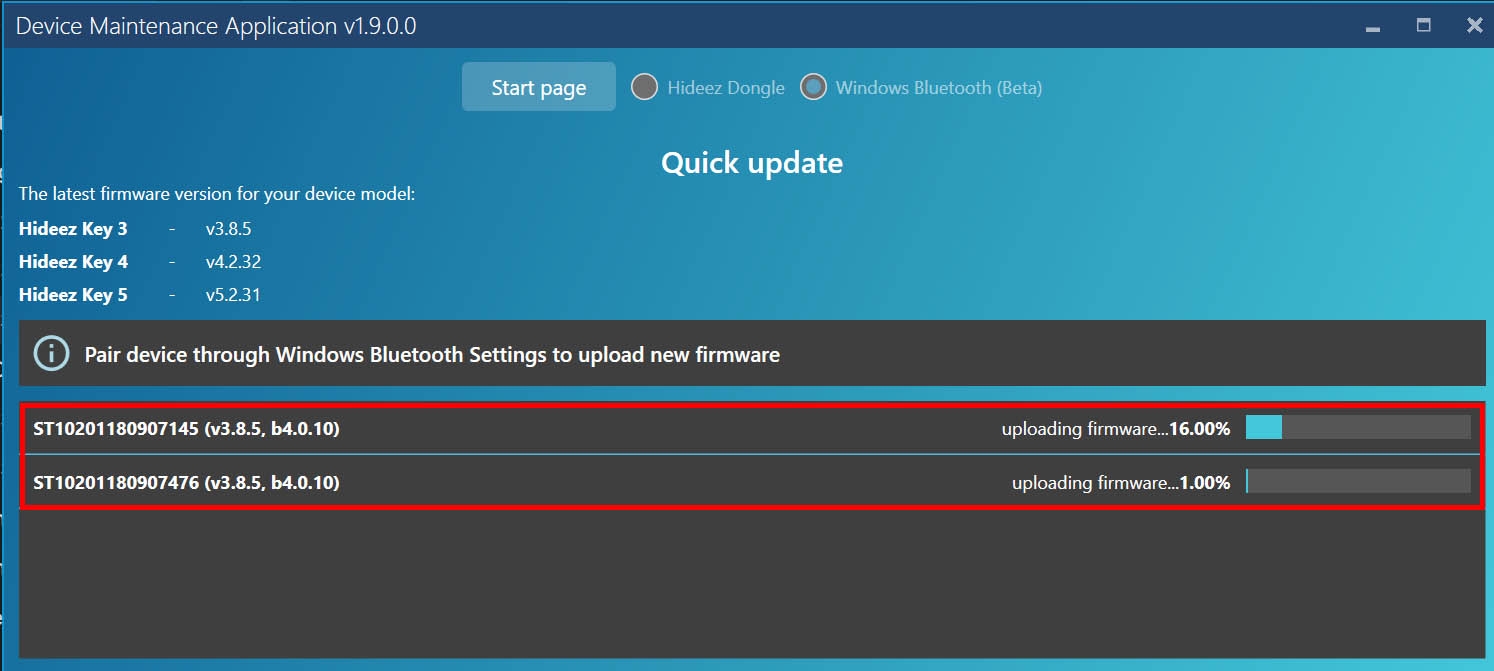
Note! Hideez Key functionality is not available during firmware update.
Advanced Update in single mode
Step 1
Pair Hideez Key with Windows 10-11 via Bluetooth.
Step 2
Run the Device Maintenance Application file and check if the Bluetooth indicator is selected. Click Advanced update.

Step 3
You will have 2 options - select the model and firmware version from the list of available updates on the server, or download the firmware file from a local disk. Select the first option (select a model and version). The second option (select a file) is designed to download debug and test firmware.

Select your key model and firmware version:

Click Update. The firmware download process will begin:

Wait for the process to complete. This may take a few minutes.

Install firmware from the file (for advanced users)
Step 1
Navigate to Program Files > Hideez > Client > Device Maintenance Application

Step 2
Pair Hideez Key with Windows 10-11 via Bluetooth or tap Hideez Key to the Dongle.
Step 3
Run the Device Maintenance Application file and check if the Bluetooth or Dongle indicator is selected. Click Advanced update.
Step 4
Select the download of the firmware file from a local disk. Select the first option and model of the Hideez Key.


Step 5
Wait for the process to complete. This may take a few minutes.


Last updated