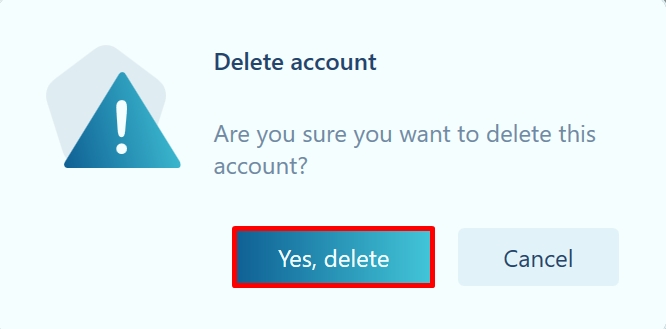Deleting accounts
Hideez Key — Deleteing accounts
To delete an account, go to the Password manager section and double-click on the line with the account to open detailed information. Click the Trash icon.
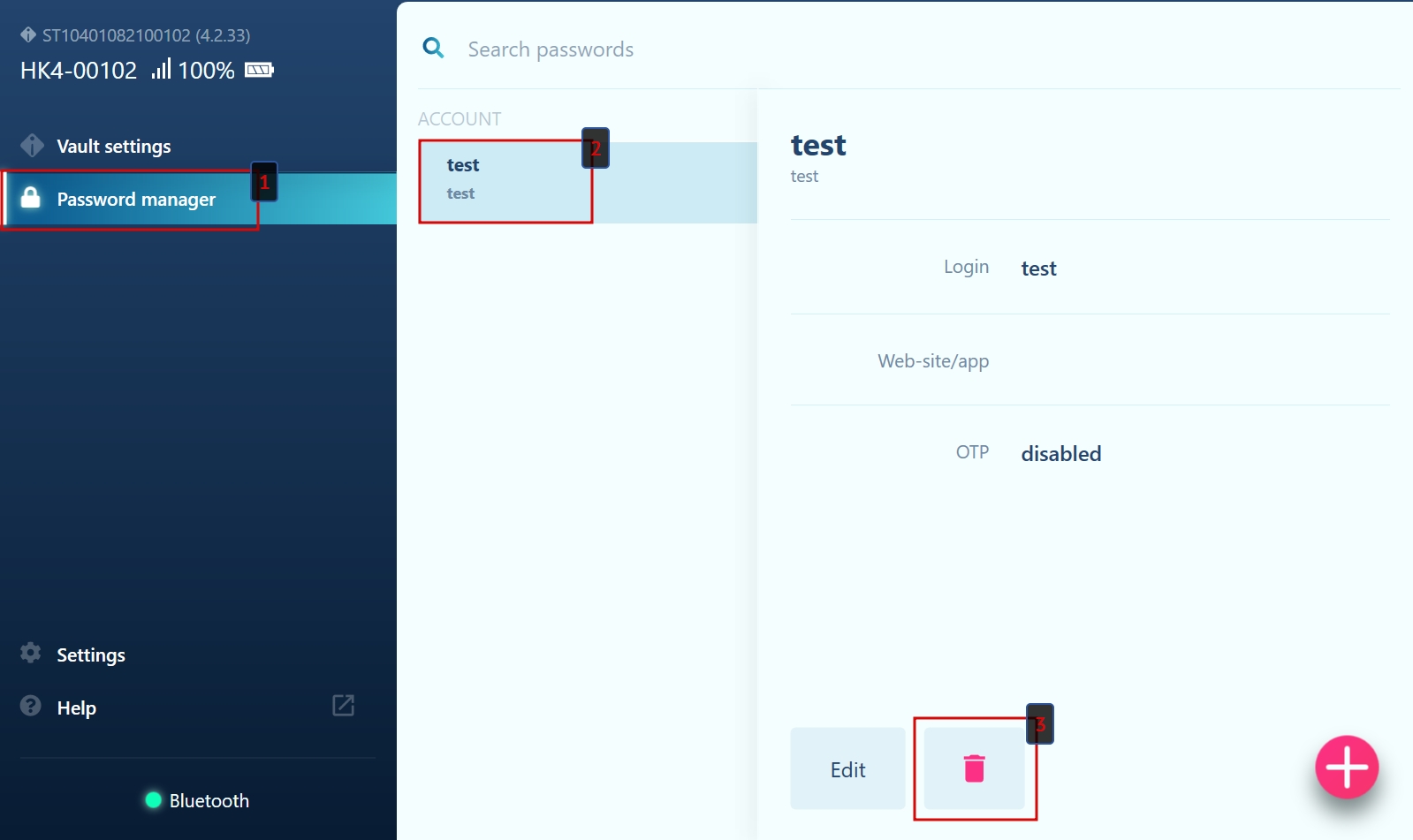
Hideez Client will ask you to confirm the deletion, and the account will be deleted after confirmation.