Uninstall Hideez Client app
Hideez Client – Uninstalling Hideez Client
You can uninstall Hideez application in the same way as any program or application on your PC.
Uninstall from the Settings page:
Select the Start button, then select Settings > Apps > Apps & features.
Select Hideez app, and then select Uninstall.
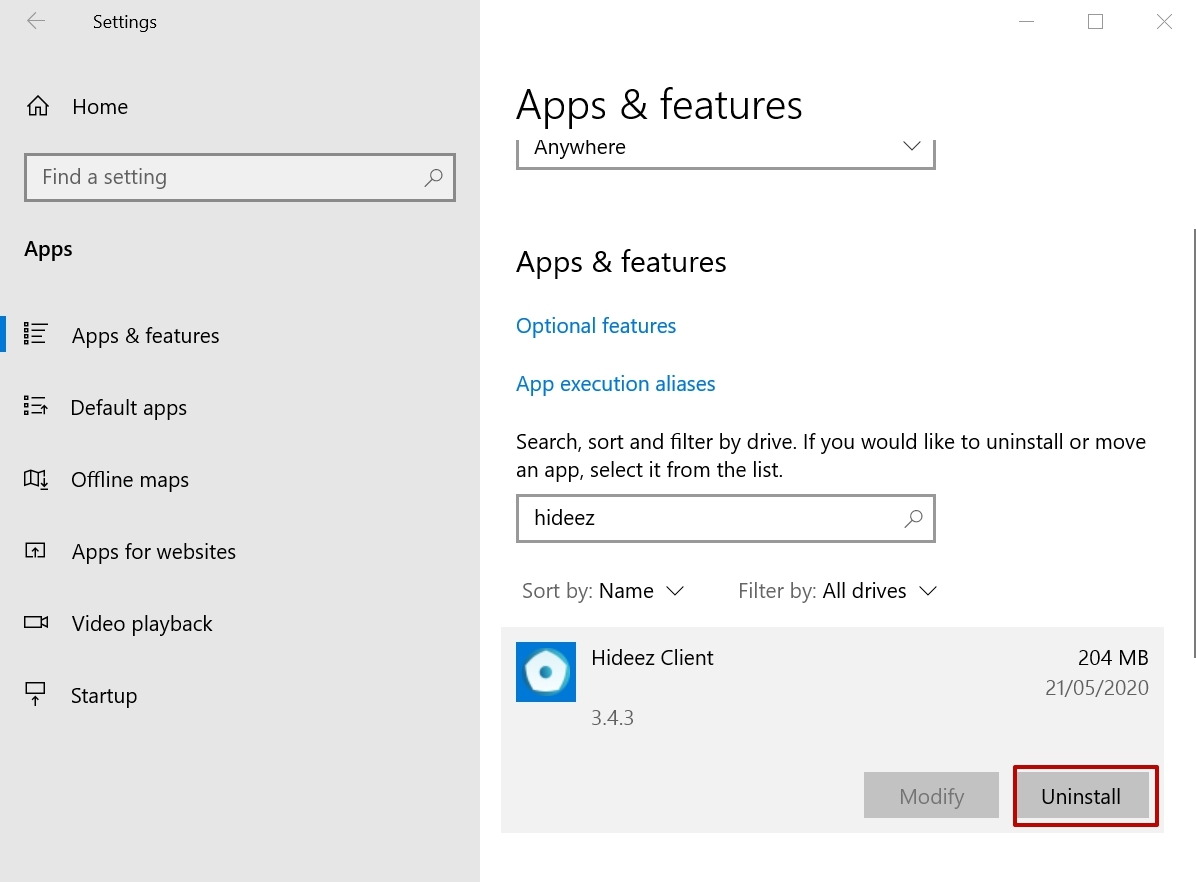
During the uninstall process, you will see the following prompt:
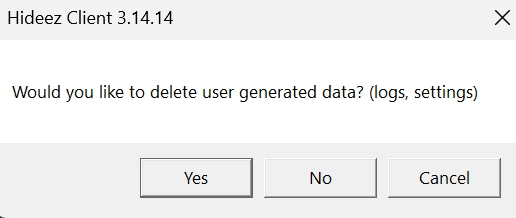
If you click the "Yes" button:
Installed application will be removed from %ProgramFiles%\Hideez\Client\
Created folders ("Hideez", "Client") will be removed unless other installations depend upon them
The registry value client_hes_address will be removed
CSR driver will not be uninstalled
If you choose the "No" or "Cancel" option, user data will be saved in the PC memory, and only the application itself will be deleted.